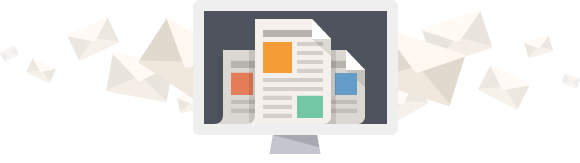How Tos For Vertical - Vodavi
How To Update The Display Name
- Dial [690] on the dial pad.
- Use dial pad keys to enter your name (up to 7 characters).
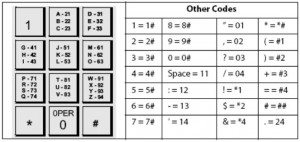
- Press the SPEED button to complete programming process.
To erase your name:
- Dial [690] on the dial pad.
- Press the SPEED button to complete the erasing process.
Single Line Telephone
To create your name:
- Dial [690] on the dial pad.
- Enter the name (up to 7 characters may be entered) by using keys on the dial pad.
- Press the FLASH button to complete the programming process.
To erase your name:
- Dial [690] on the dial pad.
- Press the FLASH button to eras.
How To Program Speed Dials
To program a “station” speed dial bin:
- From any station, press the SPEED BTN twice.
- Enter the bin number (9000 – 9019).
- Enter the phone number including 1 plus the area code and number (do not enter 9).
- Press the SPEED BTN.
- Press ON/OFF to exit.
To program a “system” speed dial bin:
- From the Attendant station, press the SPEED BTN twice.
- Enter the bin number (9020 – 9999). If there’s a phone number displayed, it means that there’s already a number programmed in that bin. You can either enter a new phone number to over-write the existing, or simply press ON/OFF to exit and leave as is.
- Enter the phone number including 1 plus the area code and number (do not enter 9).
- Press the SPEED BTN.
- Press ON/OFF to exit.
To program a speed dial bin on a button:
- Press the SPEED BTN twice.
- Press the button to be programmed.
- Press the SPEED BTN.
- Enter the bin number – system or station (9000 – 9999).
- Press the SPEED BTN.
- Press ON/OFF to exit.
How To Activate & Deactivate Follow Me Call Forward ing
To ACTIVATE From Within The Office
- Press the ON/OFF button.
- Dial 642 (the Follow Me Forward feature code).
- Dial the extension number of the station to be forwarded.
- Dial 6 to forward all calls. PLEASE NOTE: If you are forwarding your extension to a system speed dial bin, ignore this step and DO NOT dial 6. Go to the next step and enter a “*” in front of the 4 digit system speed dial bin number.
- Dial the 3 or 4 digit destination number where calls are to be forwarded to (extension number, voice mail, system speed dial bin, ACD/UCD group, or hunt group).
- You will hear a confirmation tone and the FWD LED lights up.
- Press the ON/OFF button.
To CANCEL From Within The Office
- Press the ON/OFF button.
- Dial 642.
- Dial the extension number of the station that is forwarded.
- Dial 6.
- Dial the extension number of the station that is forwarded (again).
- You will hear a confirmation tone and the FWD LED extinguishes.
To ACTIVATE From Outside Of The Office
- Dial into the system on a DISA line. Enter the DISA access code.
- Dial 642 (the Follow Me Forward feature code).
- Dial the extension number of the station to be forwarded.
- Dial “*” to forward all calls off-site.
- Dial the 4 digit Speed Bin number (9000 – 9019) where calls are to be forwarded to.
- You will hear a confirmation tone.
- Hang up.
To CANCEL From Outside Of The Office
- Dial into the system on a DISA line. Enter the DISA access code.
- Dial 642.
- Dial the extension number of the station that is forwarded.
- Dial 6.
- Dial the extension number of the station that is forwarded (again).
- You will hear a confirmation tone.
- Hang up.
How To Call Forward Your Extension To Your Cell Phone
- Program your cell phone number in one of your Station Speed Dial bins (9000 – 9019). Refer to instructions on Station Speed Dial List.
- Press ON/OFF key.
- Press FWD key.
- Dial “*” on the keypad and enter the Speed Dial bin number that contains the phone number to be forwarded to.
- A confirmation tone will sound and the FWD key will light.
- Press ON/OFF key to end.
- Note: This is only recommended if you have a PRI installed for dial tone services.
How To Program a Macro Button
A macro button performs multiple instructions w/one button; however, a macro button will not light (as in the case of a FWD button), but the LCD display will show the status of the macro button programming (e.g. FWD to B9020).
To program a macro button, you must enter the info into a Speed Dial bin (either station or system). The data is entered as you would manually press the keys to perform the feature. Macro button programming is triggered by pressing the MSG button.
An example of macro button programming would be to forward an extension to your cell phone. Keep in mind that off-net call forwarding is best done w/a PRI circuit. It is not recommended to call forward off-site w/copper POTS lines, although it is possible.
Here’s how to program a macro button:
- First, you have to enter the phone number you wish to forward to in a speed bin.
- Press the SPEED BTN twice.
- Enter the bin number (9000 – 9019) for Station Speed, or (9020 – 9999) for System Speed.
- Enter the phone number including 1 plus the area code and number (do not enter 9).
- Press the SPEED BTN.
- Press ON/OFF to exit.
- Next, you will program the macro button and reference the speed bin you just programmed.
- Press the SPEED BTN twice.
- Enter another bin number (9000 – 9019) for Station Speed.
- Press the ON/OFF button.
- Press the FWD button.
- Press the “*” key.
- Enter the Station or System Speed bin where you programmed your cell #.
- Press the SPEED BTN (you will hear a 3-beep confirmation tone).
- Press ON/OFF to exit.
- Test.
System Speed Dials:
- To program a “system” speed dial bin:
- From the Attendant station, press the SPEED BTN twice.
- Enter the bin number (9020 – 9999). If there’s a phone number displayed, it means that there’s already a number programmed in that bin. You can either enter a new phone number to over-write the existing, or simply press ON/OFF to exit and leave as is.
- Enter the phone number including 1 plus the area code and number (do not enter 9).
- Press the SPEED BTN.
- Press ON/OFF to exit.
- To program a “station” speed dial bin:
- From any station, press the SPEED BTN twice.
- Enter the bin number (9000 – 9019).
- Enter the phone number including 1 plus the area code and number (do not enter 9).
- Press the SPEED BTN.
- Press ON/OFF to exit.
- To program a speed dial bin on a button:
- Press the SPEED BTN twice.
- Press the button to be programmed.
- Press the SPEED BTN.
- Enter the bin number – system or station (9000 – 9999).
- Press the SPEED BTN.
- Press ON/OFF to exit.
How To Activate or Change Cell Phone Notification
- Access your mailbox and enter your password.
- Press 8 for personal options.
- Press 8 for other options.
- Press 1 to change notification settings.
- Press 1 to hear current settings.
- Press 2 to turn notification on or off.
- Press 3 to set immediate notification.
- Press 4 to enter the notification time.
- Press 5 to enter the notification number.
Notes:
- If you’re activating notification for the first time, enter your cell phone number first, then turn on notification, then confirm that notification is set to immediate.
- After activating or changing settings, go back and press 1 to hear the current settings to make sure they’re set correctly.
How To Install Your Remote IP Phone
- Plug in the power adapter and connect it to the bottom of the phone.
- DO NOT connect the patch cord to the phone yet.
The phone display will read NO RESPONSE FROM MFIM[R] – SET [*] – RETRY [#] – do the following:
- Press the * key (for SET).
- MODE [R / L] ? Press the # key for REMOTE, then press the Hold/Save key.
- You must save each entry by pressing the Hold/Save key. Press the Volume + key to advance to the next entry.
- MAC ADDRESS – ignore this entry and press the Volume + key.
- WEB PASSWORD – ignore this entry and press the Volume + key.
- PC PRIORITY Tag – ignore this entry and press the Volume + key.
- PCVLAN Tag – ignore this entry and press the Volume + key.
- PRIORITY Tag – ignore this entry and press the Volume + key.
- VLAN Tag – ignore this entry and press the Volume + key.
- DHCP ? Press the # key for ENABLED; then press the Hold/Save key; then press the Volume + key. (Your router must have the DHCP setting enabled).
- PPPoE ? Ignore this entry and press the Volume + key.
- PPPoE PASSWORD ? Ignore this entry and press the Volume + key.
- PPPoE USER ID : Ignore this entry and press the Volume + key.
- INPUT DEVICE NUMBER : Ignore this entry and press the Volume + key.
- MFIM IP ADDRESS – Enter the Public Static IP address that’s been assigned to the VoIP Card in your phone system (use the * key on your phone keypad to enter a period between each octet in the IP address) – __ __ __ . __ __ __ . __ __ __ . __ __ __. Press Hold/Save; then press the Volume + key.
- ROUTER IP ADDRESS – This field will be automatically populated by your router’s DHCP server. Ignore this entry and press the Volume + key. If you’re not using DHCP, enter the IP address of your LAN’s router / default gateway __ __ __ . __ __ __ . __ __ __ . __ __ __. Press Hold/Save; then press the Volume + key.
- PHONE NET MASK – This field will be automatically populated by your router’s DHCP server. Ignore this entry and press the Volume + key. If you’re not using DHCP, enter the subnet mask of your LAN __ __ __ . __ __ __ . __ __ __ . __ __ __. Press Hold/Save; then press the Volume + key.
- PHONE IP ADDRESS – This field will be automatically populated by your router’s DHCP server.
- Plug in the patch cord to the LAN port on the bottom of the phone. The other end of the patch cord should be plugged into an available port on your broadband router or switch.
- Press the Speaker key, which was lit red while making programming changes. The Speaker light will extinguish and the display will change to ACQUIRING IP.
- If all settings are entered correctly, the display will change to its normal idle screen and you are now able to use your phone to make and receive inbound or outbound calls.
NOTES:
- Always press the Hold/Save key in each field after making a change to save your changes.
- Press the Volume + or Volume – to navigate forward and backwards between the individual settings.
- Use the * on your telephone’s keypad to enter a period when entering IP addresses.
Single Line Telephone Feature Use
Transfer
- While on a call, press the Flash key.
- Dial the desired extension number.
- Hang up, or announce the call then hang up to complete the transfer.
Speed Dial
- Lift the handset and dial 668.
- Dial the desired station or system speed bin number.
- Note – station speed bins can be programmed. To enter, dial 661, dial the desired station speed number (9000 – 9019), enter the phone number, press the Flash key to store and hang up.
Paging
- Dial the internal, external or all call page zone and begin speaking.
Call Forward
- Lift the handset and dial 640, then dial the appropriate forwarding condition code (e.g. 6 for all calls, * for off-site).
- Dial the desired extension number, hunt group, voice mail group, or speed dial bin.
- Hang up.
- To cancel, lift the handset, dial 640 and hang up.
- To use Follow-Me Call Forward, use feature code 642.
Callback
- Upon receipt of a busy from another station, press the Flash key, dial 622 and hang up.
- When the other station’s call ends, you will be notified.
Call Park
- While on a call, press the Flash key and dial a Park location (424 – 437) and hang up.
- To retrieve a parked call, lift the handset, dial # plus the Park location.
Call Pickup
- Group Pickup – Lift the handset and dial #, 0. The call is connected.
- Directed Call Pickup – Lift the handset, dial #, 1 plus the ringing extension number. The call is connected.
Conference
- Place or answer your first call.
- Press the Flash key and dial 438.
- Place your second call.
- Press the Flash key and dial 664 to join all 3 parties.
Account Codes
- Lift the handset and dial 627 plus your account code.
- Dial 9 plus the desired phone number.
How To Change A User's Mailbox Password
- Press your VMS key and enter your password.
- At the main menu, press 7.
- Enter the system admin password when prompted.
- Press 2 to administer mailboxes.
- Press 1 to reset a mailbox password.
- The system will play the current password.
- Press “#” to leave it as is; or, enter the new password, followed by the “#” key.
How To Retrieve A Deleted Voice Mail Message
Deleted messages are cleared out every night when the voice mail system performs its nightly cleanup routine. If the deleted message is still in the system, the following directions will assist you with recovering it.
- Press your VMS key and enter your password.
- At the main menu, press 7.
- Enter the system admin password when prompted.
- Press 2 to administer mailboxes.
- Press 3 to recover deleted messages.
- Enter the mailbox number, followed by the “#” key.
- Follow the instructions to recover deleted messages (if applicable).
- Note: all deleted messages for the selected mailbox will be restored.